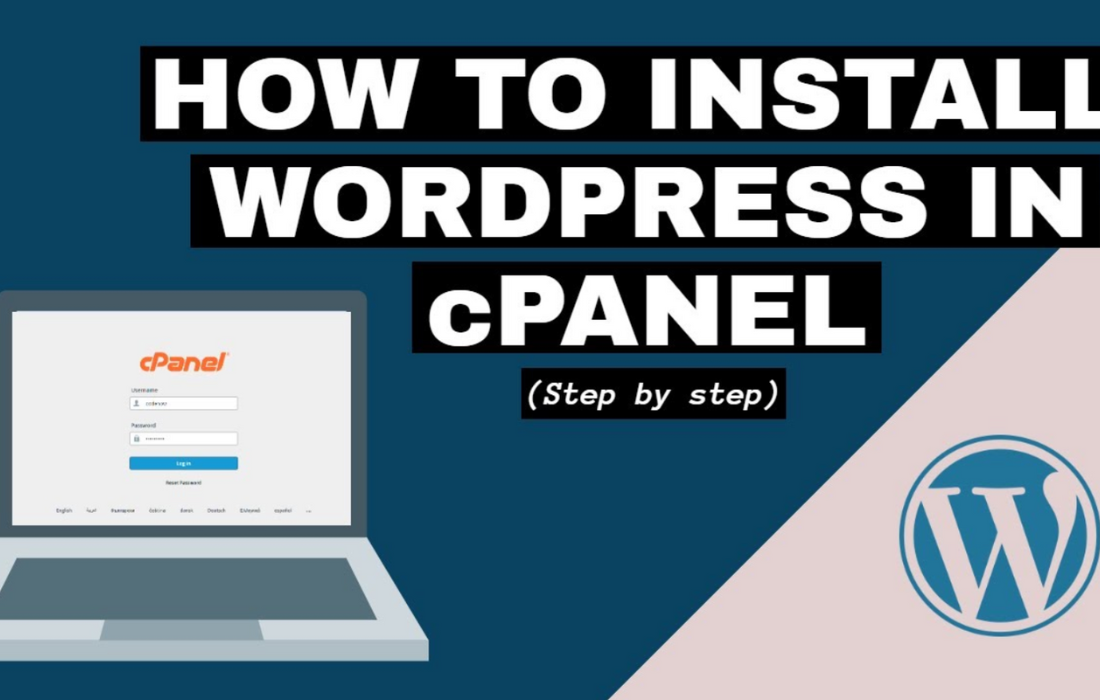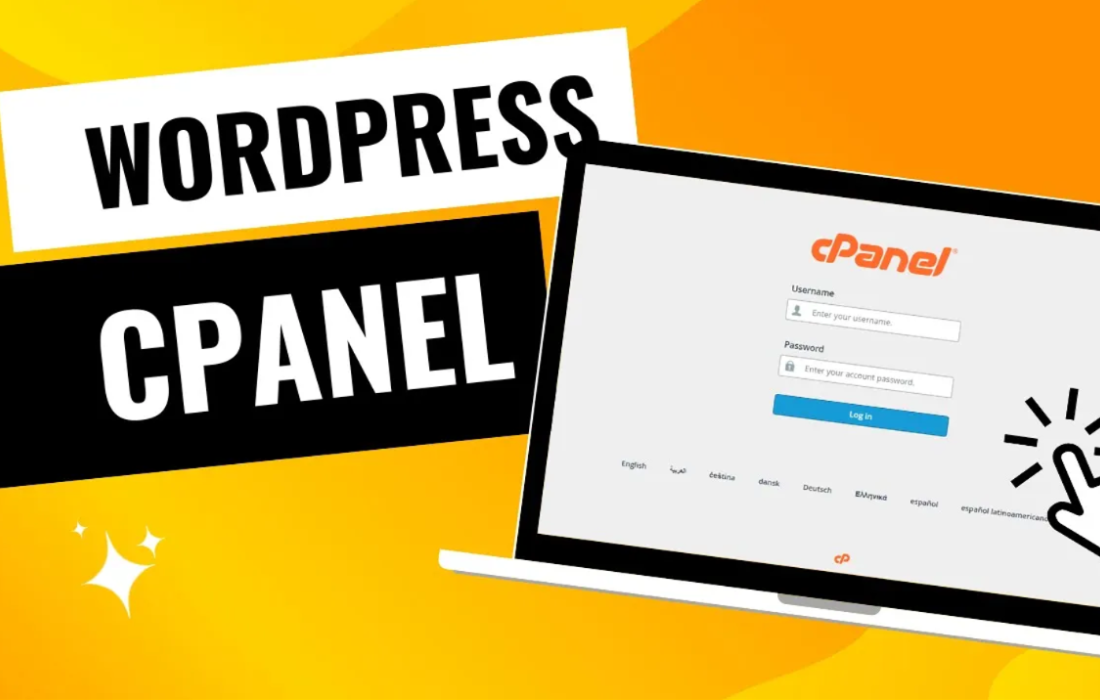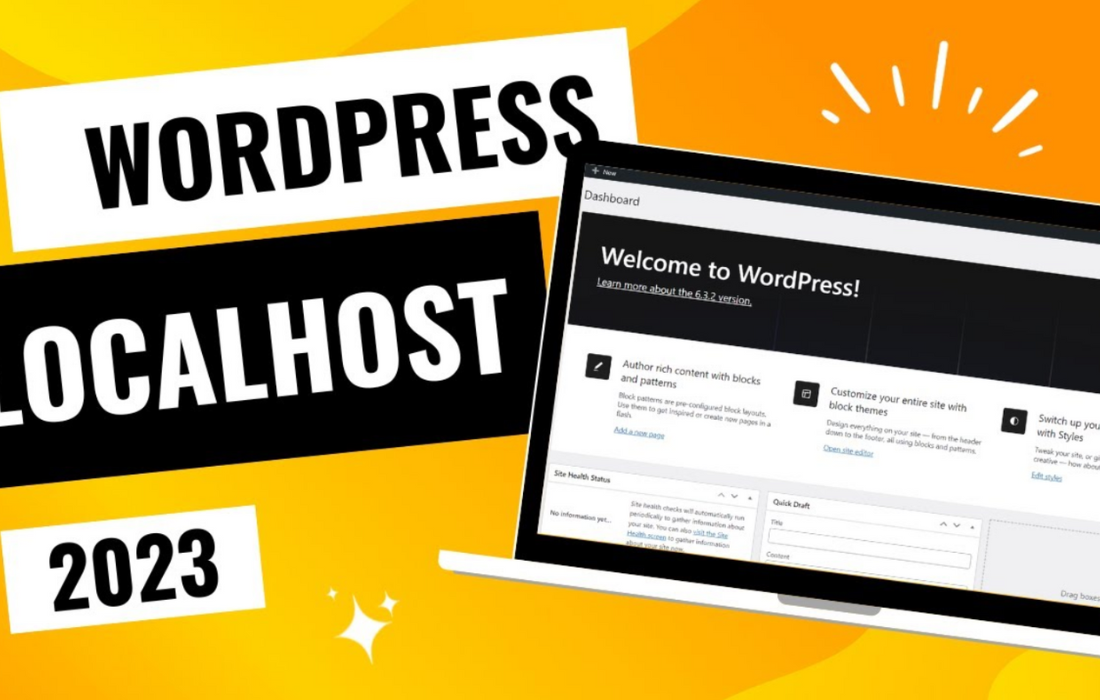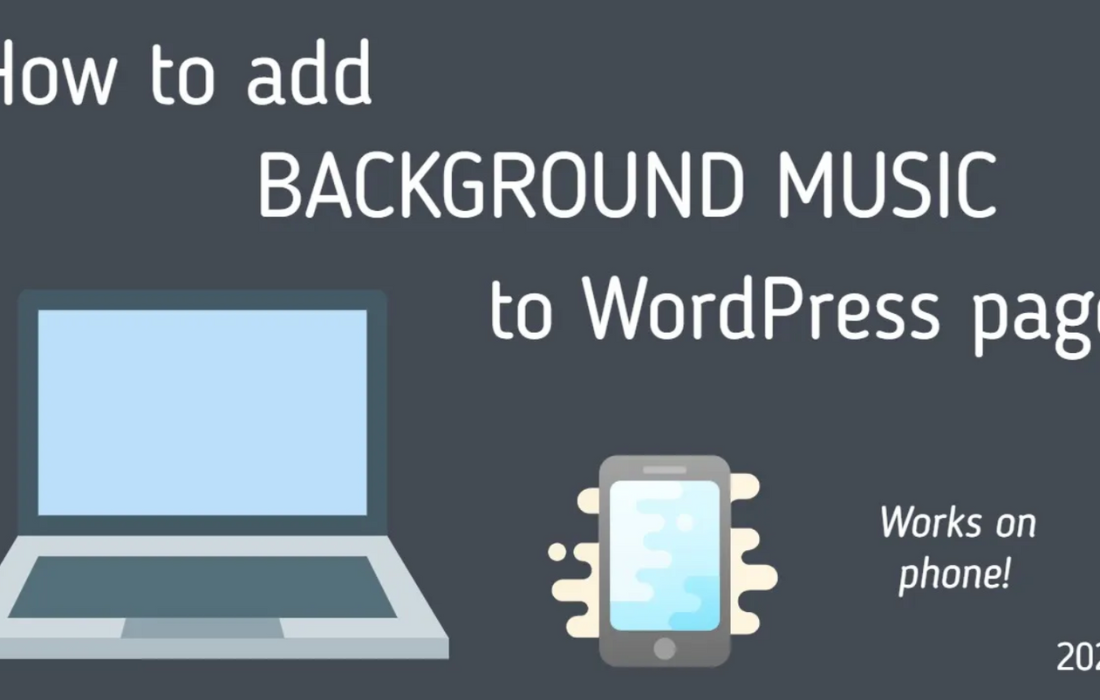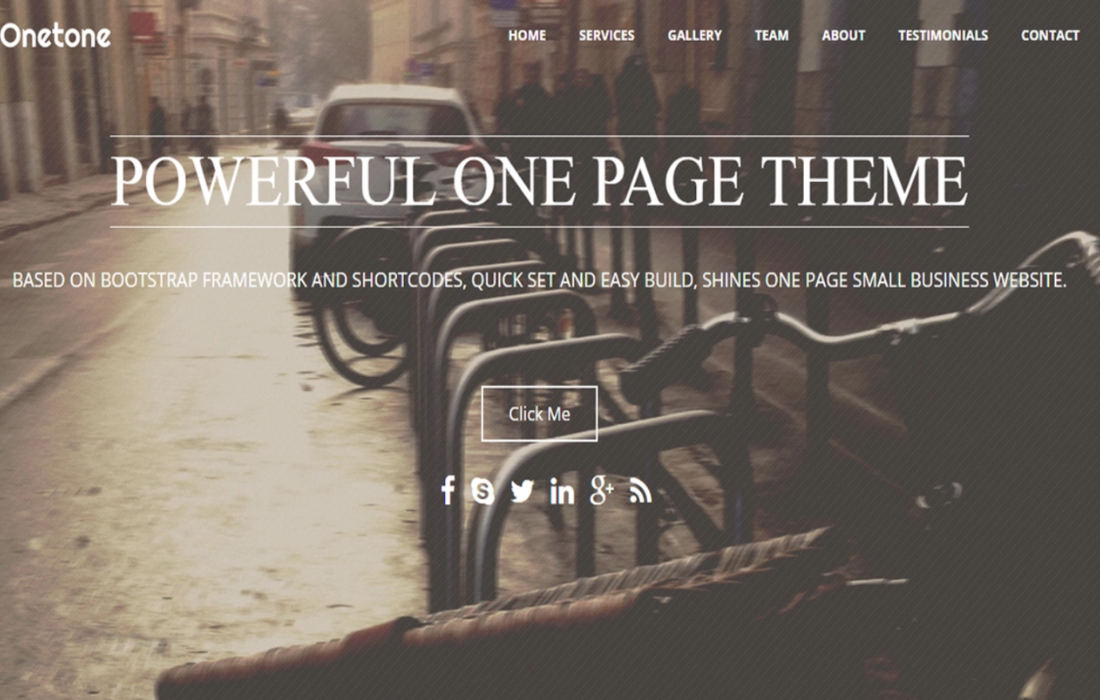In this tutorial, you’ll learn how to quickly and easily install WordPress using cPanel, even if you have no technical experience. We focus on the essential steps: creating a database, adding a user, and installing WordPress on your hosting account.
The process begins with accessing cPanel, which is the control panel provided by your hosting provider. Once inside, navigate to the section. Here, you’ll create a new database by entering a name and clicking “Create Database.” Next, you’ll add a database user. Provide a username, set a strong password, and ensure the user has full privileges for the database by selecting “All Privileges.”
After setting up the database, the next step is to install WordPress. Download the latest version of WordPress from the official WordPress.org website and upload it to your hosting account via the File Manager in cPanel. You’ll need to extract the WordPress files into your public_html folder, which serves as the root directory of your website.
Once the files are in place, visit your website to begin the WordPress installation process. The setup wizard will guide you through connecting the database by entering the database name, username, and password you created earlier. Follow the prompts to configure your site title, admin username, and password.
By completing these steps, you’ll have a fully functional WordPress website ready to customize. This method is beginner-friendly and ensures you have full control over your WordPress installation.
With WordPress installed, you can start building your website by choosing a theme, adding plugins, and creating content. Whether you’re starting a blog, portfolio, or online store, this tutorial equips you with the knowledge to set up WordPress confidently.
cPanel’s tools simplify hosting management, allowing you to focus on your website’s design and functionality. By mastering this process, you’ll be one step closer to launching your online presence with ease.
Video Tutorial of How to install WordPress in cPanel 2021 | Step by Step